D2L Brightspace Training Videos
Minnesota State D2L Brightspace Info for Instructors & Helpdesk
Minnesota State's Academic and Student Affairs (ASA)
SCTCC promotes learner engagement through quality online course development and instruction by providing faculty with resources and guidelines for use in the development and teaching of online courses.
What is D2L?
D2L Brightspace is the Learning Management System (LMS) SCTCC uses. D2L Brightspace allows for the creation and management of your online and/or hybrid courses.
To login to D2L Brightspace, use your StarID and password.
You may want to request a D2L Brightspace development (demo) shell to begin building your class.
This D2L Brightspace shell can be continually fine-tuned because you are working in a course shell with no enrolled students.
Keep in mind that this shell can be imported into a regular, “live,” course shell with students when it is completed.
Instructions:
- Go to the IT Help Ticket Request page (alternatively you may email the information to itrequest@sctcc.edu)
- Enter your StarID and password to login
- Fill out the form (make sure to include the name you would like for the course)
- Click the Submit button
- You’ll receive an email confirmation to let you know that the support ticket was created and another email when the ticket has been completed. Note: If you no longer plan to use a demo shell, please request for the course to be deleted
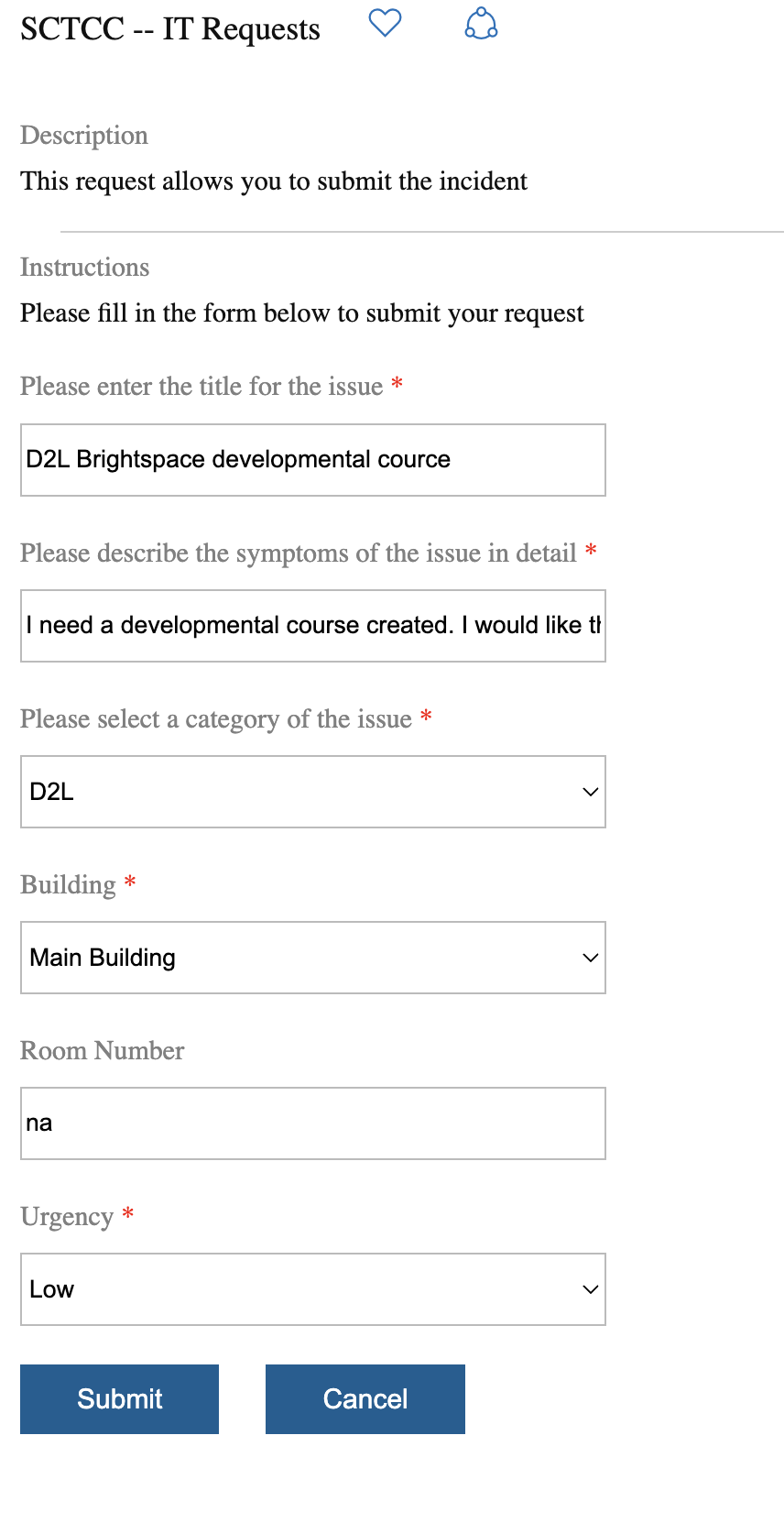
Each course at SCTCC requires that a syllabus be placed in your D2L course shell. In this guide you will create a Content Module titled Course Information and upload your Syllabus to your course.
You may want to work from the AASC approved Syllabus Template found below under the heading "Building Strong Basics for your Course"
Instructions
- In your D2L Brightspace Course, Click Materials > Content.
- Click in the Add a module box.
- Title the Module (ex. “Course Information”, “Course Documents”), then hit the Enter key on your keyboard.
- Click the Upload/Create button, then click Upload Files.
- Click My Computer.
- Click the Upload button.
- Navigate to where your Syllabus is saved on your computer and click on the name of the file.
- Click the Open button.
- Click the Add button.
- Click on your Syllabus in your D2L Brightspace course to verify that it’s working.
Buildings Strong Basics for your Course
- Optional Syllabus Template Sample (.docx) - You must use the information from the SCTCC Course Outline noted as REQUIRED on this Syllabus Template. The SAMPLE and OPTIONAL sections incorporate Quality Matters Standards for online teaching. Remember to remove the [SAMPLE], [OPTIONAL], and [REQUIRED] tags as you complete the template. The completed syllabus is your intellectual property.
To use this file, you should choose the SAVE option when prompted to store the file on your local computer for editing, or you can open in Office 365.
Note for users of Internet Explorer: If you experience problems trying to download or save this, try using the right-mouse-click and SAVE TARGET AS option from the short-cut menu.
IT Support
The best way to get D2L Brightspace support is through the IT Helpdesk System. When submitting a Helpdesk request, all D2L Brightspace support staff will see it and the first available person can answer your questions.
Staff Help Desk
Alex Roske - Training faculty in the use of D2L Brightspace, assisting faculty set up courses, troubleshooting D2L Brightspace course issues, assisting in media production for online delivery
Harris Pengeston - Training students in the use of D2L Brightspace, troubleshooting D2L Brightspace student issues

