To align with the Minnesota State brand, the login credentials for Office 365 applications for SCTCC are:
- Login to Office 365
- Student Username: YourStarID@go.minnstate.edu
Faculty and Staff Username: YourStarID@minnstate.edu - Password for all: Your StarID Password
This login will impact both desktop and web-based applications, including Outlook, SharePoint, and OneDrive.
MFA is a common but effective security tool to help keep your SCTCC account and information safe, adding an additional layer of protection using more than one verification method (such as only using a password), preventing cybercriminals, hackers, and “bad actors” gaining access to your personal information, including your email, documents, grades, or financial aid information.
MFA will first be used when logging into Microsoft Office 365, which includes Outlook (email), Word (papers, letters, etc.), Excel (spreadsheets), and PowerPoint (presentations). In addition, MFA will be used when accessing your OneDrive, where documents, spreadsheets, presentations, or any other files should be saved.
The first time you access Office 365 applications and resources on your desktop, mobile device, or using a web-based browser, it will ask for your Login ID and password.
If you are a student, use YourStarID@go.minnstate.edu.
Faculty and staff, use YourStarID@minnstate.edu.
You will then be prompted by the system letting you know there is additional information needed – this starts MFA verification when you click “Next.”
Depending on which ways you want MFA to validate your login, the system will prompt how it is contacting you to verify it’s really you logging in.
Once you have responded or entered the correct information, you are in!
You can dramatically reduce how often MFA prompts you, as it can “remember” your MFA setup from the devices you use exclusively and are responsible for, such as a St. Cloud Technical & Community College device personally issued to you or your personally owned device (mobile, home computer, etc.).
Do not use this feature on any public device, such as a shared computer or kiosk anyone can use, including public computers in the library or other locations at St. Cloud Technical & Community College.
To have MFA “remember,” after you login the first time and use MFA, click on the “Don’t show this again” check box and then click “Yes.”
Using Outlook FAQ
To find your my.sctcc.edu email address, login to the Outlook Online.
Click on your account profile picture in the upper right corner. Click My Account in the dropdown menu. Your e-mail address will show up under your name. It should follow the firstname.lastname@my.sctcc.edu format.
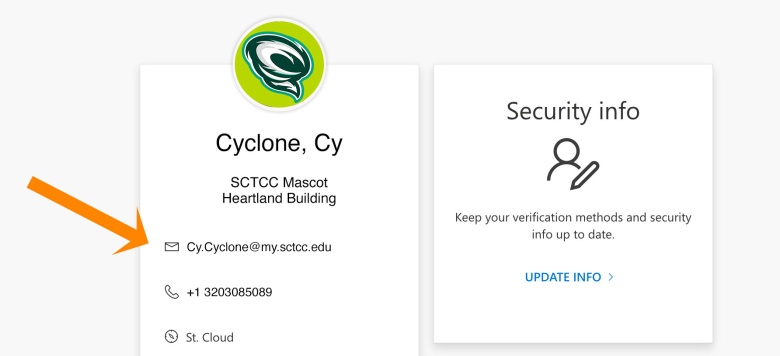
- Login to your campus computer as you normally do, using your StarID.
- Open your Outlook email
- Enter your username: YourStarID@minnstate.edu
- Enter your password: your StarID password.
Tip: Change Your Contact List to Default to SCTCC
Using OneDrive
OneDrive is Microsoft’s cloud services, similar to Google Drive or the Apple’s iCloud, where customers can access their files from anywhere, on any device, at any time on the cloud. OneDrive gives users 1TB of free storage space, and users can access Office Online Apps to view and edit Word, Excel, PowerPoint, and OneNote documents directly from the web. Also, Microsoft Office desktop versions can save and edit files directly to the cloud as well!
Additionally with this upgrade, OneDrive users can work on projects in real time like on Google Drive from any device.With OneDrive you can see who is editing the document in real time.
- Log into your Office 365 account using your email and your StarID password.
- Student Username: YourStarID@go.minnstate.edu
- Employee Username: YourStarID@minnstate.edu
- Select OneDrive, which is found on the Navigation Bar at the top, right of the window.
- When you select OneDrive for the first time, Office 365 will ask if you want to allow others to see certain activities in the Newsfeed – you can select “No Thanks”.
- Office 365 will then set up your OneDrive storage area – this may take several minutes.
Contact for Students

Northway 1-405 (Computer Lab)
1540 Northway Drive
St. Cloud, MN 56303
Contact for Employees

Northway Room 1-215
1540 Northway Drive
St. Cloud, MN 56303